ITSM 2023.2 Release Notes¶
Welcome to the ITSM 2023.2 release guide. This guide will provide you with an overview of what's new, improved and fixed in this release. Enjoy!
Approval Rules¶
To have even more flexibility and control over your change process we have added approval rules to Clientele ITSM. Approval Rules will give you the ability to have multiple rounds of (CAB) approvals instead of just one. You can either choose to add one cab group and after they all approve in the next sequence it will add another cab group or more if you would like to. Approval rules are triggered by enabling the new Apply approval rule option located in the RFC Information group tab in a routing action.
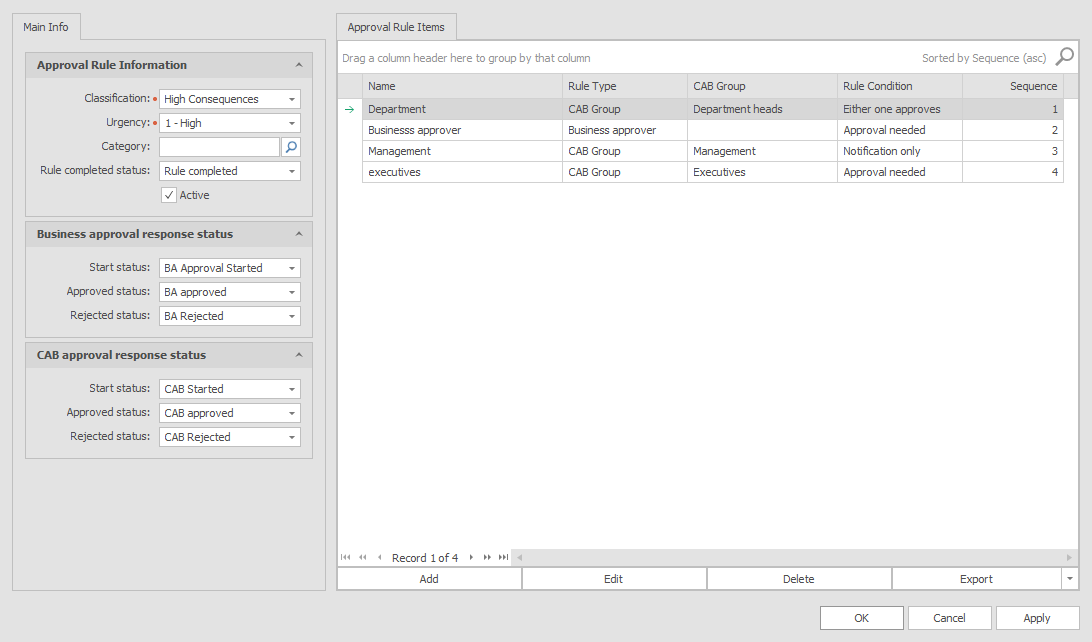
Configuring an approval rule¶
In the Manage > Support Call > menu item there is a new item listed called RFC Approval Rules. When opening the menu item it will bring you to the Approval Rules Find Form where you can add or edit approval rules. When you add a new approval rule the detail form will open where you can configure the approval rule.
On the left side you have the following criteria which will be required to distinguish between approval rules;
- Classification (required)
- Urgency (required)
- Category
When an approval rule is triggered by a routing action it will check if there is an approval rule present matching the Classification, Urgency and optionally the Category of the RFC to which it is being applied. If it finds a match it will add that Approval Rule to the RFC.
Also on the left side you have several statuses that can be set so change managers can see where they are in the process. There are seven triggers which can set a specific status;
- Rule completed status - This will trigger when the entire approval rule is completed.
- Business Approval Start Status - This will trigger when a business approval is added.
- Business Approval Approved Status - This will trigger when the business approval has been approved.
- Business Approval Rejected Status - This will trigger when the business approval has been rejected.
- CAB Approval Start Status - This will trigger when a CAB approval is added.
- CAB Approval Approved Status - This will trigger when the CAB approval has been approved.
- CAB Approval Rejected Status - This will trigger when the CAB approval has been rejected.
In the center of the form you can add the Approval Rule Items. These will actually add the cab approvers or business approvers.
Pressing the Add button will bring you inside the Approval Rule Item Detail form where you will be able to configure what will be added.
On the left you can add the following information.
- Name - The Name of the approval Rule.
- Rule Type - Will you be adding a CAB group or a business approver
- CAB Group (this will only be visible when you select CAB Group in the Rule Type) - The CAB group you wish to add.
-
Condition - This can be set to either "Approval needed", "Either one approves" or "notification only"
- Approval needed - All CAB members need to approve before it continues
- Either one approves - You will only need the approval of one of the CAB members added.
- Notification Only - No direct approval is needed, it will only notify the CAB Members/ business approver.
-
Sequence - The sequence will determine in which sequence the cab members are added (see example below). If you add multiple items with the same sequence they will all be added in that sequence, see the example below.
Example Approval Rule Item.
Let's imagine you have the following configuration in the Approval Rule Item.
| Name | Rule Type | CAB Group | Rule condition | Sequence |
|---|---|---|---|---|
| Department | CAB Group | Department Heads | Either one approves | 1 |
| Business Approver | Business Approver | - | Notification only | 2 |
| Management | CAB Group | Management | Approval needed | 2 |
| Executives | CAB Group | Executives | Approval needed | 3 |
Sequence 1
When this approval rule will be added it will start by adding the first cab group called "Department heads". With the condition set to "Either one approves" it will approve as soon as one person approves. So if there are ten members in there and 7 of them reject the approval and number 8 approves, this will mean the cab group has required. The remaining cab members will get automatically set to "Not required".
Sequence 2
As there are two entries for sequence 2 it will add the business approver with the "condition Notification" only and a CAB group called "Management" with the condition "Approval needed". As the business approver is a notification only it will only get an email send and the status will be changed to "not required". The cab members with this condition need to All approve the request before it will add the next sequence.
Sequence 3
The last sequence will only add the Executives CAB group and after they all approve the entire approval rule will be completed.
Risk Assessments¶
Risk assessments take the form of a multiple-choice risk questionnaire to determine the 'Risk Category' and 'Risk Status' of RFCs which are automatically calculated by using the Change Factor Matrix.
In the Manage > Support Call > menu item there is a new item listed called Risk Assessments which will bring you to the list of questions you can edit or add (See example below).
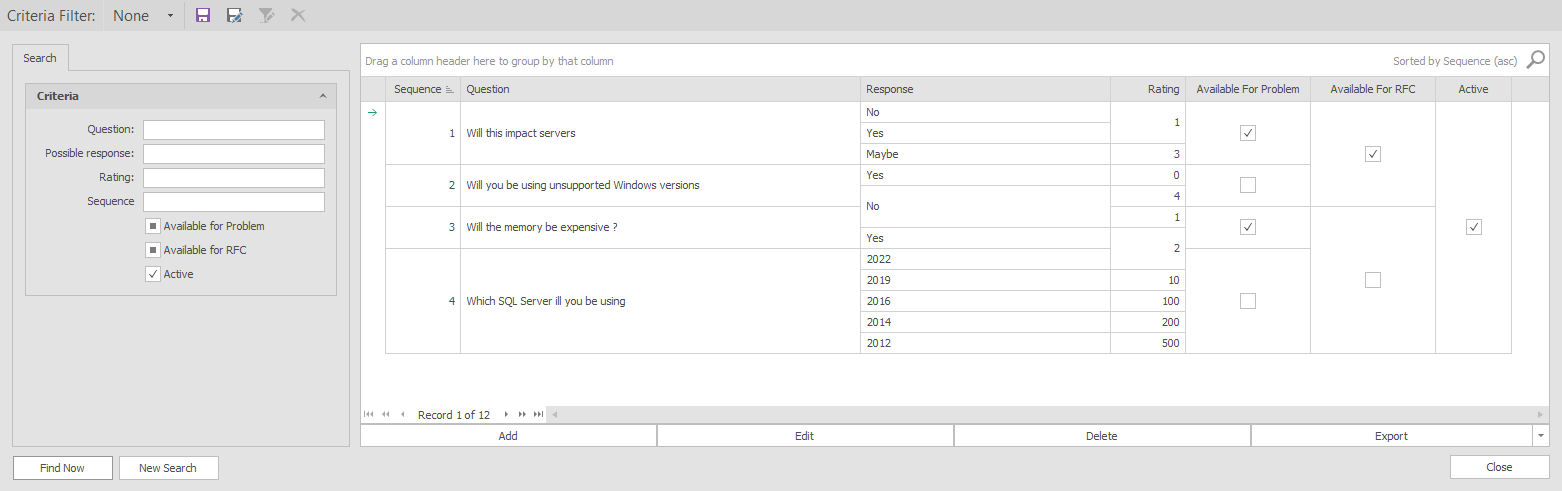
You can either add a new question or edit an existing one, by choosing one of these it will bring you to the following detail form.
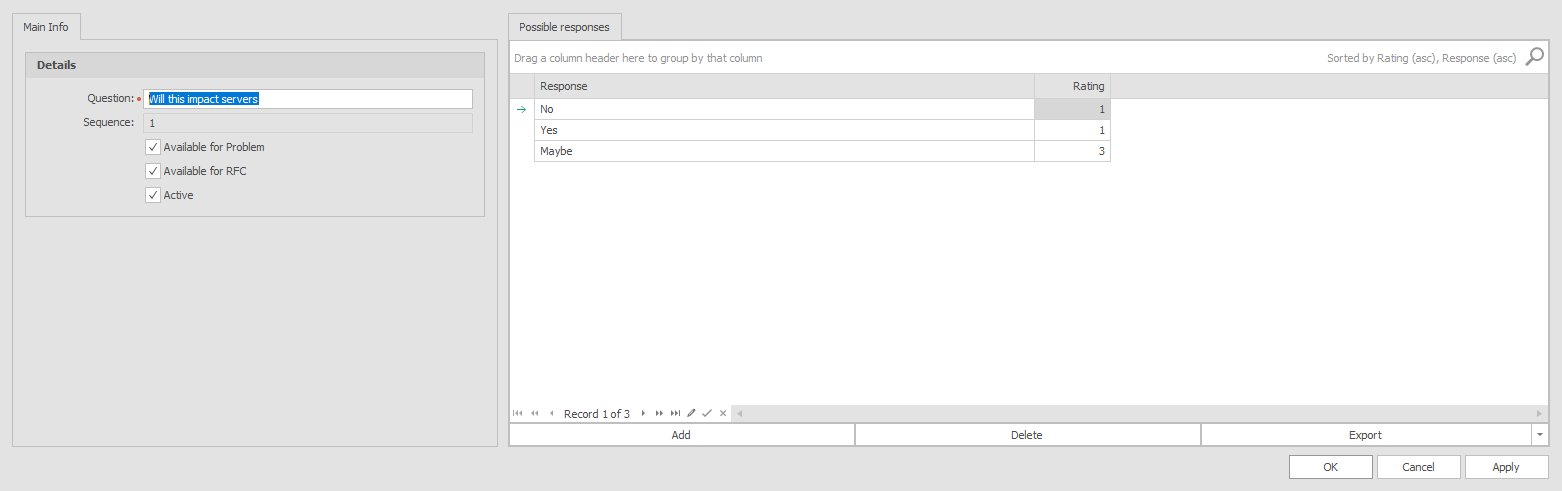
You will be able to select if the question is available for problems or for RFC's or for both.
Risk Assessment Tab
Only when there are active questions available for RFCs and or Problems it will display the tab Risk Assessment on the related support call.
On the Possible responses tab you can add the answers to the questions and the rating of that answer which will be used later to calculate the 'Risk Category' and 'Risk Status'.
Change Factor Matrix¶
The change factor is used to help you determine the 'Risk Category' and 'Risk Status' based on the answers given in the questionnaire. The menu item is located under Manage > Support Call > Change Factor Matrix.
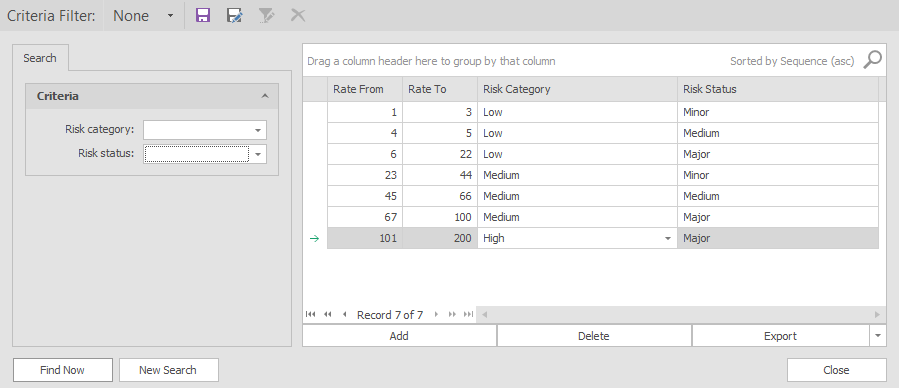
In this example if the total sum of the answers ends up being 21 it will set the Risk Category to Low and the Risk status to Major. The Risk Category and the Risk Status have also been added in the Support Calls Find Forms Criteria and Grid.
In an RFC it will look like this.
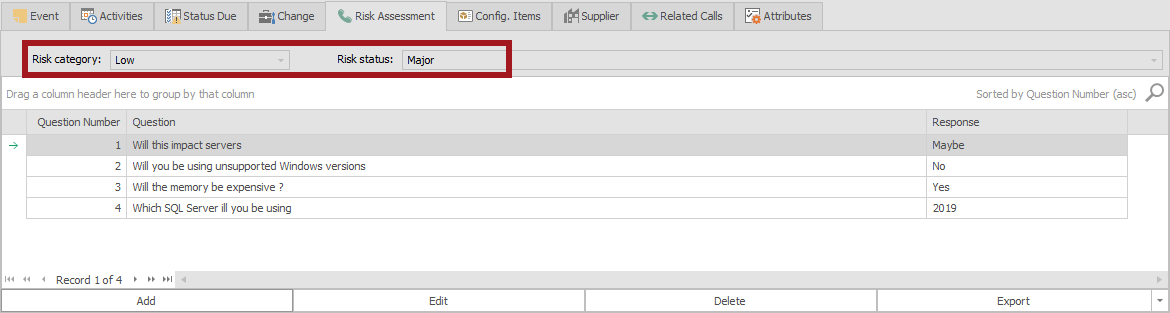
Adding Risk Assessment
You can add or alter existing questions by selecting edit or add on the Risk Assessments tab in an RFC or Problem.
Action Plan Automation¶
An option called "On failure go to:", has been added to the action plan template where you can jump to another task (not appointments) whenever the tasks status is set to failed. When it jumps forward it will set all the tasks in between to skipped however if you go back in the action plan it will reopen any task that was closed up to then, including the task you set to failed.
On failure go to
For now it only works with the status failed no other tasks have this automation available yet.
Support Call Template agent tasks.¶
We added a new tab in the support call template called Call Automation. In here you can specify a specific agent task which will be scheduled as soon as you apply the support call template to a support call.
Agent tasks
Only active agent tasks can be selected for this to work properly.
Round Robin¶
Round Robin can be used to automatically assign support calls to users within a queue taking some predefined criteria into account. For now it will automatically assign to the user which is available for the round robin process and is currently logged into the system and has not timed out yet (less than 40 minutes).
In order for you to enable round robin you have to enable it in the queue and in the application user detail form. This way you can decide which users and queues are available for the round robin logic.
Also there are four new moduleoptions introduced where you can enable round robin per support call type.
- RoundRobinForProblem
- RoundRobinForIncident
- RoundRobinForServiceRequest
- RoundRobinForRFC
Processes¶
A process is a way of identifying which process a support call template belongs to and to better align with ITIL and have the ability to create different processes dynamically.
A process is always aligned with a call type, the different is that you can now have multiple processes aligned to one call type, for example incident management and facilities management is aligned to call type Incident and change management and request fulfilment is aligned to call type RFC and so on.
This brings flexibility into the system without the need for development, for example if you want problem management to have approvals, just create the process Problem Management and associate it with call type RFC and approvals are available.
- Incident management
- Problem management
- Change management
- Facilities management
- Customer Services
- Request fulfilment
New TAGS¶
| Replacement Tag Name | Description |
|---|---|
| SERVICEHUBAPPROVELINK | Link which can be used to approve an approval. |
| SERVICEHUBAPPROVEURL | The URL which can be used to approve an approval. |
| SERVICEHUBREJECTLINK | Link which can be used to reject an approval. |
| SERVICEHUBREJECTURL | The URL which can be used to reject an approval. |
| APPROVALSERVICEHUBLINK | The link which directs the user to the approval in service hub. |
| SERVICEHUBROOTLINK | This is the rootlink of service hub which you will need to create approval links. |
| ACTIVITY_ACTUALSTARTDATE | The actual start date of an activity. |
| ACTIVITY_ACTUALENDDATE | The actual end date of an activity. |
| ACTIVITY_SCHEDULEDSTARTDATE | The scheduled start date of an activity. |
| ACTIVITY_SCHEDULEDENDDATE | The scheduled end date of an activity. |
| CURRENTDATE | The current date. |
| CURRENTTIME | The current time. |
| CURRENTDATETIME | The current date and time. |
New Module options¶
| Option Name | Description |
|---|---|
| DepartmentForSelfRegisteredUser | The default department for users which use the create user functionality in Service Hub. |
| LicenseRoleNamesForSelfRegisteredUser | The role license which will be assigned for users which use the create user functionality in Service Hub. |
| ShowPricingInTheServiceCatalogue | This will display or hide the pricing information in the portal. |
| ServiceHubApprovalRefusalLink | The default link that will be used by the replacement tags. |
| ServiceHubRootLink | The service hub root link will be used in the approval and refusal links. |
| RFCCABJudgementRejectOnFirstJudgement | This will reject the entire RFC if there is only one cab member that rejects. |
| RFCCABJudgementRejectStatus | If the RFCCABJudgementRejectOnFirstJudgement is set to Yes than this status will be used when an RFC is rejected. |
| RoundRobinForIncident | Determines if The round robin is available for incidents. |
| RoundRobinForProblem | Determines if The round robin is available for problems. |
| RoundRobinForRFC | Determines if The round robin is available for RFC's. |
| RoundRobinForServiceRequest | Determines if The round robin is available for service requests. |
| StatusDefaultForDraft | The support call status which will be used when you save a draft in Service Hub. |
| ServiceHubRootLink | The root website for your Service Hub envirnoment which will be needed when you want to send approval links to your users. |
| ServiceHubApprovalRefusalLink | The address of the ServiceHub approval/refusal link. Do not change these values unless you are experiencing difficulties with the links not working. |
Microsoft compatibility¶
With the ITSM 2023.2 release we will be compatible with windows Server 2022 and SQL Server 2022
Customer Requests¶
Person Detail Form Changes¶
- Added Cost center to the Additional Information Tab
- Added Approves cost center to the Additional Information Tab to support the change proces ( if this person is used in a CAB group you will be able to see which costcenters this person is allowed to approve)
- Image has been added, this image will be displayed also in Service Hub. You can add or edit an image by right clicking the grey image.
- Gender Sex update - We changed the control to a valuelist so persons have more options if so desired.
CAB Group Detail Form Changes¶
- added a column Approves Cost Centers to make it more easy to see who approves which cost center.
Service Agreement Detail Form changes¶
- Added the active flag column in the grid located in the tab CI's to better distinguish between active and inactive records.
Organization Find Form¶
- Added Website address in the grid (clickable)
Support Call Detail Form¶
- Added expected date to the grid used in the Related Calls tab
Action Plan Find Form¶
- Added Ownertype as criterion.
- Added Owner as criterion.
Upgrades and Fixes¶
- 65289 - The links used in the portal get redirected to other URL because of BASE element
- 65122 - Required Attribute issue on task and appointment when switch from stand-alone to recurring
- 65126 - Support Call - Attribute remains being required if change call type for which the attribute is not required and visa versa
- 65515 - find forms - last group box is stretched
- 65256 - BUG: Theme 'Basic - Voilet Dark' makes the active selected record in the activity tab on support call detail unreadable.
- 63885 - Export dashboard chart will not export datasource for chart
- 65163 - Scroll bar will not work if you only have read rights on the mp_import right
- 65538 - Importing product relationships does not work properly
- 65088 - Bug: agent task escalation does not send e-mail when call is assigned to a user
- 65142 - BUG - Service Definition - message 'no items, would you like to publish?' appears each time when click Apply button
- 65490 - When clearing the type for a new attribute, an error message pops up
- 65489 - attribute length value for new attribute is reset+
- 65168 - Settings for lookup forms should be remembered [open issue]
- 65549 - Wrong label for Service request
- 66007 - Added external visible flag to valuelistentries to obscure specific entries from end users (Service HUB)
- 65550 - Add roles to webserviceconfigutility.exe.config (mp_Developer and mp_Developer_Internal)
- 65928 - No Warning or Error is given when an attribute is required in the client
- 66037 - Exclusions do not work in Support Call Retriever
- 66093 - New search wipes External user checkbox in Find users form
- 65917 - Unable to edit / preview reports with executive or developer license.
- 66053 - Search for result by Attribute of type Reference, also returns inactive results
- 65252 - Selecting a template does not add the action plan mentioned in the template
- 65650 - Error in the auditlog find form when trying to retrieve data (key field and displayname were having the same name)
- 66092 - Can't search for users with department which has & in name
- 66158 - Action Plan - button 'email' is disabled on Correspondence
- 61436 - Product current value exceeds price when purchase date is future date